| blob | 44730548347d45f1cccfa657ffc05930478b53dd |
1 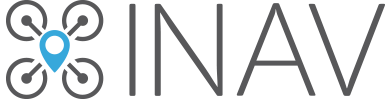
3 This page is intended to make it easy for you to upgrade your INAV older version to the current INAV version. The process is straightforward as long as you follow the instructions detailed here.
5 **The current version of INAV is 2.4** (as the time this document was been last updated).
7 > Note that INAV version numbers has a pattern: There are three numbers separated by dots (2.4.0).
8 > - The first number is the major version. This number changes only when BIG changes are made on INAV.
9 > - The second number is the minor version. This number changes only when SMALL changes are made on INAV.
10 > - The third number is the revision number. This number changes only when some bug is fixed on INAV and no new functionality is added.
11 >
12 > To determine the version, only the first two numbers are important.
14 In general, all comes to the following steps:
15 * Get the lastest configurator.
16 * Get a `diff all` from your board
17 * Determine the current version and the TARGET of INAV flashed to your flight controller board.
18 * Check which values has changed over the newer versions, and adjust as necessary
19 * Flash the lastest INAV firmware to your board
20 * Paste the adjusted settings on the CLI
21 * Upload your preferred font to the OSD chip
23 > Note: Flight Controllers with F1 chip will only work up to version 1.7.3.
25 ## Get the lastest INAV configurator
27 Download and install the lastest configurator on the [INAV Configurator Releases page](https://github.com/iNavFlight/inav-configurator/releases).
29 ## Get all current settings from your flight controller board
31 1. Open the configurator program.
32 2. Connect the flight controller board to the USB port on PC, then click connect button on the configurator.
33 3. Go to the CLI tab and type `diff all`. It should return a big text with all your settings.
34 4. Save this text on your favorite text editor (like notepad).
36 ## Determine your current INAV firmware version and target
38 On your settings file, just in the beginning, you should have something like this:
40 ```
41 # version
42 # INAV/MATEKF405 2.2.1 Jul 3 2019 / 22:31:06 (a6d847482)
43 # GCC-8.2.1 20181213 (release) [gcc-8-branch revision 267074]
44 ```
46 Take note of the TARGET which is just after the `INAV/` and VERSION number which is just after the target
47 (In this case, TARGET is **MATEKF405** and VERSION is **2.2.1**)
49 ## Check which values has changed over the newer versions, and adjust as necessary
51 Now it's time to change your settings file so it becomes compatible with the lastest INAV firmware. Follow your specific version instructions.
53 ### From 2.2 or 2.3 to 2.4
54 * Find `min_throttle` line, and replace it by `throttle_idle`, setting the percentage of the idle throttle. The default is 15.
56 ### From 2.0 or 2.1 to 2.4
57 * Find `min_throttle` line, and replace it by `throttle_idle`, setting the percentage of the idle throttle. The default is 15.
58 * If you are upgrading a multi rotor, POS XY PID I and D have now specific settings, respectively `nav_mc_pos_deceleration_time` and `nav_mc_pos_expo` . So if you don't use defaults, when restoring, move yours to the new settings.
60 Arming with sticks command is not supported anymore, so if you were using sticks commands for arming, after flashing and pasting the settings, add an arming switch in the Modes tab in the configurator.
62 ### From 1.9 to 2.4
63 * Find `min_throttle` line, and replace it by `throttle_idle`, setting the percentage of the idle throttle. The default is 15.
64 * If you are upgrading a multi rotor, POS XY PID I and D have now specific settings, respectively `nav_mc_pos_deceleration_time` and `nav_mc_pos_expo` . So if you don't use defaults, when restoring, move yours to the new settings.
65 * Delete all lines starting with: mixer acczero accgain magzero osd.
67 ### From 1.7 or 1.8 to 2.4
68 * Find `min_throttle` line, and replace it by `throttle_idle`, setting the percentage of the idle throttle. The default is 15.
69 * If you are upgrading a multi rotor, POS XY PID I and D have now specific settings, respectively `nav_mc_pos_deceleration_time` and `nav_mc_pos_expo` . So if you don't use defaults, when restoring, move yours to the new settings.
70 * Delete all lines starting with: mixer acczero accgain magzero osd.
71 * Find `vbat_scale`, `vbat_max_cell_voltage`, `vbat_warning_cell_voltage` and `vbat_min_cell_voltage` values on your settings, and multiply their values by 10.
73 ### From 1.6 to 2.4
74 * Find `min_throttle` line, and replace it by `throttle_idle`, setting the percentage of the idle throttle. The default is 15.
75 * If you are upgrading a multi rotor, POS XY PID I and D have now specific settings, respectively `nav_mc_pos_deceleration_time` and `nav_mc_pos_expo` . So if you don't use defaults, when restoring, move yours to the new settings.
76 * Delete all lines starting with: mixer acczero accgain magzero osd.
77 * Find `vbat_scale`, `vbat_max_cell_voltage`, `vbat_warning_cell_voltage` and `vbat_min_cell_voltage` values on your settings, and multiply their values by 10.
78 * Find `mag_hold_rate_limit` and replace by `heading_hold_rate_limit` (renamed parameter)
79 * Find `nav_max_speed` and replace by `nav_auto_speed` (renamed parameter)
80 * Find `nav_max_climb_rate` and replace by `nav_auto_climb_rate` (renamed parameter)
81 * Remove `nav_fw_roll2pitch` parameter (obsolete)
82 * Find all lines starting with `servo`, and remove the fifth and the sixth arguments of the parameter.
84 Example: `servo 3 1070 1950 1500 90 90 -80 -1`
86 Will become: `servo 3 1070 1950 1500 -80 -1`
88 ### From 1.5 or earlier versions
90 Your version is A LOT out of date. We really recommend you to set everything up from scratch. Your current settings will not be useful. But don't worry, INAV became much easier to set up since this version.
92 ## Flash the lastest INAV firmware to your board
93 Now it's time to flash the lastest INAV firmware to your flight controller board.
94 * On INAV Configurator, go to the "Firmware Flasher" tab
95 * Select the proper TARGET of the flight controller board
96 * Make sure that the "Full Erase" option is ENABLED
97 * Click Load Firmware (Online), and then click "Flash Firmware"
98 * Wait for the completion of the process
100 ## Paste the adjusted settings on the CLI
101 * Click the "Connect" button on INAV configurator
102 * Go to the CLI tab
103 * Copy all the settings text from your text file and paste on the CLI input text box, then press ENTER.
104 * Wait for all the settings to be typed on the output text box.
105 * If no errors occurred, Flight controller should save the settings and reboot by itself.
107 ## Upload your preferred font to the OSD chip
108 The font file changes between versions! So you need to update the font stored on the OSD chip in order to OSD works properly.
109 * Go to the OSD Tab on the Configurator
110 * In the bottom right corner, there's a "Font" button. Click it.
111 * Select the font that best pleases you, and then click "Upload" button.
112 * Wait for the process to complete. Flight Controller will reboot automatically.
114 ## If you are upgrading from version 1
115 There was a big update from 1.9 to 2.0, there's a new mixer framework, a new OSD framework and new calibration scales for accelerometer and magnetometer. For that reason, you'll need to set this up again and the previous settings will not work.
117 * Go to the Mixer tab and load and apply your desired mixer.
118 * Calibrate the accelerometer following the steps in the dedicated tab. Only first two steps need to be made in the right order.
119 * Calibration of the magnetometer should be done at the field. The magnetic field indoors can be distorted and led to a bad calibration.
120 * Restore manually your OSD layout using the screenshot and upload the font you like using the dedicated button.
122 ## Check if everything is working as it should
124 * Carefully check all the configuration and check on the bench without installed propellers if everything looks good. In particular, check if the model preview behaves correctly when you are moving your model and check surfaces movements for an airplane.
125 * Arming with sticks command is not supported anymore, so if you were using sticks commands for arming add an arming switch in the Modes tab in the configurator.
127 ## Enjoy the lastest INAV version!
129 If you done everything right, now your aircraft should be flying ok.
131 INAV adds lots of new features at every new version! This guide helped you to make your aircraft fly with the newer version as it was flying before, but now it's time learn all the new tricks that INAV can do!
132 Check [this page](/iNavFlight/inav/wiki/New-features-over-versions-log) to see everything that the newer versions of INAV can do!
134 Enjoy!